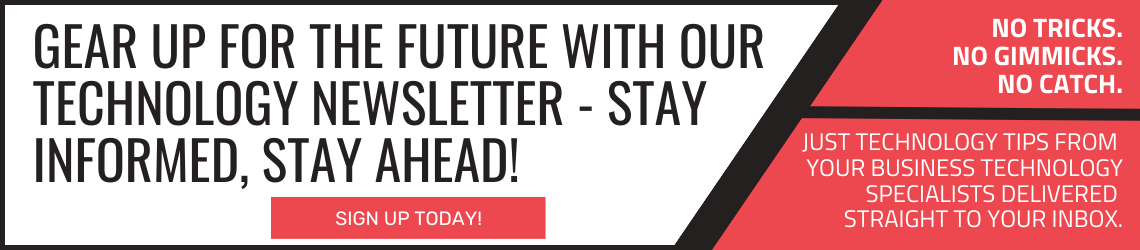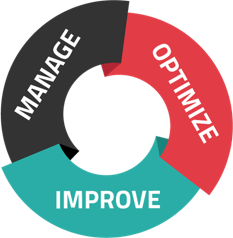Mobile printing is a powerful tool--but only if you know how to set it up correctly. Here's your guide to mobile printing for all kinds of setups, from mobile phones and tablets to email and Bluetooth.
Mobile Printing Basics
Before you jump into mobile printing, it's important to know what to expect.
Mobile printing is a solution that allows you to print from anywhere with an internet connection. That means phones, tablets, laptops, and other devices can connect to your printer and send important data--which, in turn, means you can do your work wherever business takes you. Mobile printing is an especially powerful tool for remote and hybrid offices, allowing you to utilize procedures and workflows that may previously have been limited to on-site workers.
There's only one hurdle to realizing the power of mobile printing, and that's the setup process. With so many different device and printer types, it can be tricky to figure out exactly how to make the proper connections--and that's why you need a guide.
Your Guide To Mobile Printing Setup
Need to hook up all your office technology so the printers, phones, email applications, and other solutions all work together? Here's what to do:
AirPrint (Apple Products)
Some printers support AirPrint, a setting allowing Apple products like iPhones and iPads to quickly and easily access mobile printing options.
To use AirPrint, make sure all your devices are on the same WiFi network. Your mobile device also needs to be within range of the printer, which means this mobile printing solution is somewhat limited compared to others.
Once the basics are taken care of, you can print directly from some (but not all) of your favorite apps. Just select the Print option, choose your printer from the drop-down menu, double-check your print settings, then tap Print. You can also view or cancel AirPrint print jobs right from your mobile device.
Default Print Service (Android)
Default Print Service tells your Android device to automatically search for printers. As long as those printers are on the same WiFi network and support the service, a connection can be made.
First, make sure you're connected to one reliable WiFi access point. (This can change automatically and without you knowing, so double-check!) Go into your mobile device's settings and find "printing." You should see print options, including Default Print Service, on the list of Connection preferences. Once you've turned the service on, you'll be able to see printers on your network.
Printer not appearing? Here are a few basic alternatives:
- Add your printer manually: You'll need to add your printer's IP address to your Default Print Service.
- Use WiFi Direct: If you turn on WiFi Direct printing, your device will scan for supported printers and establish a local connection. You're essentially bypassing your internet connection.
- Install manufacturer apps: Select the "Add service" option from your print settings and download the print app specific to your printer's make and model.
- Consider a third-party service: Third-party apps aren't released or vetted by Google or your printer's manufacturer, but they may still help make the connection between your mobile devices and your printers.
Email Printing
In some cases, you can print by emailing a document or file right to your printer. However, you'll need to check whether your mobile device and your specific printer both support this option. You might need to install extra software or perform special product registration.
If that all works out, your first step is to set up an email address for your printer. When this address receives an email, it automatically triggers a print job--and you don't even need to be within range or on the same network.
Conclusion
Mobile printing is a great solution for remote and hybrid workers, but it can be equally efficient for on-site employees. Of course, that's only if you know how to set up your mobile devices and printers so they communicate properly--and the process differs between manufacturers and applications.
Need help setting up mobile printing? Want to learn more about this effective solution? Contact us today!