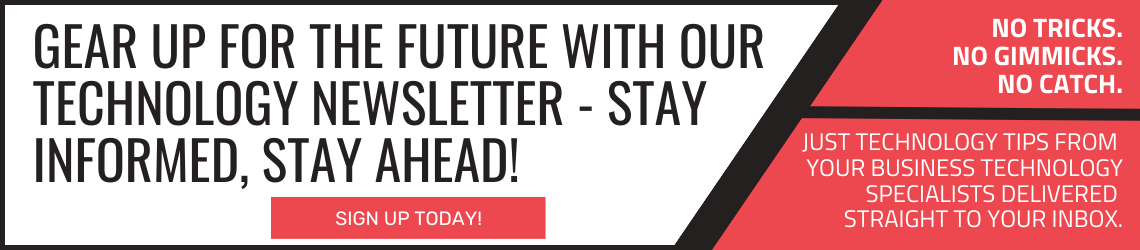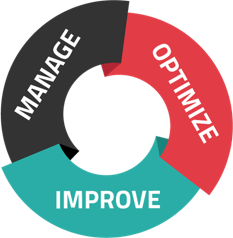If your PC won't boot, you're probably in panic mode. The good news is that there are several things you can do to save the day. First things first: Take a deep breath and get ready to try out some IT support tips that might just make all the difference.
DIY IT Support: PC Won't Boot
Office technology is more important than ever--a way to keep everyone connected no matter where they are. But if your PC won't boot, you probably feel like you're on your own.
Luckily, that's not the case. Here are some IT support tips you can try for yourself:
Check the power.
Your first stop should be the power outlet. Sometimes your PC won't boot just because the charger or cord fell out, which is an easy fix. This could be a simple mistake--or it could indicate an issue with your outlet or charger. Try moving to a different outlet.
If your PC still won't boot, plug directly into the wall. This is often helpful because surge protectors or power strips can fail and might be the cause of your problems. If that doesn't work, try a different cord, as these can fail, too.
After trying these solutions, you may need to wait a few minutes for your PC to regain enough power to boot up.
Listen for beeps.
If your PC does partly boot up and then lets out a shriek of incomprehensible beeps, you'll probably be rushing for IT support. While there's no standardized system across all PCs for which beeps mean what, it's immediately clear that this sound means trouble.
To figure out what's going on, check your PC's user manual or troubleshooting guide. You can also go online to search the manufacturer's website, guides, and FAQs for more information about these beeps and what problem they indicate.
Disconnect everything.
Does your PC have a lot of other devices plugged in? If so, now is the time to remove them. Disconnecting these non-vital devices--for example, unplugging your phone or taking out a USB--can help simplify the boot-up process and save your PC some energy. It also makes your job a little easier, because you'll have fewer variables to deal with if your PC still won't boot up.
Check the monitor.
In some cases, your PC might sound like it's up and running but remain unresponsive. This can indicate a display issue rather than a booting problem. That means it's time to check your monitor. Make sure it's plugged into all the right places with all the right cords--and that it's powered on, of course. In some cases, your monitor might have accidentally been set to "zero brightness," which could also explain the lack of response.
Boot up in safe mode.
"Safe mode" is a way to boot up your PC or laptop with fewer applications, which can increase your chances of success. Different operating systems have different methods of starting safe mode, so look up the proper steps. Once safe mode is activated, you should have access to things like startup options or repair wizards that could help you identify and even fix the problem.
IT Support for All Your PC Needs
A PC that won't boot can be frustrating, but it's not the only tech issue you're likely to face. Plus, if your PC refuses to start one time, that could indicate bigger problems to come. This all means one thing: You need someone watching your back.
Managed IT services has you covered.
Instead of desperately searching the internet for DIY computer fixes, you could just reach out to your managed IT provider. They'll listen to the problem and provide a variety of step-by-step solutions specific to your operating system and device--and, if all else fails, they can even send a technician over to help.
Of course, managed IT isn't all about troubleshooting. This solution covers security, network connections, device management, and more--which means your tech troubles are as good as over.
In conclusion, a PC that won't boot is a great excuse to try out some DIY IT support tips--but the better option is to reach out to the experts.
Contact us today to get a helping hand from managed IT services!